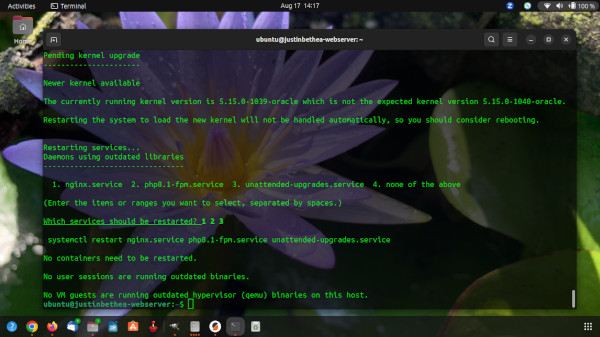How to Use SSH from the Command Line
SSH (Secure Shell) is a network protocol that allows you to securely connect to a remote computer. It is commonly used to access Linux servers, but it can also be used to connect to other types of computers.
SSH uses encryption to protect your data during transmission, so you can be sure that your communications are secure.
To use SSH from the command line, you will need to know the following:
- The IP address or hostname of the remote computer
- The username and password for the account that you want to connect with
Once you have this information, you can use the following command to connect to the remote computer:
ssh username@remote_computer_ip_address
For example, to connect to a remote computer with the IP address 192.168.1.100 and the username “johndoe”, you would use the following command:
ssh johndoe@192.168.1.100
If you are prompted for a password, enter the password for the account that you want to connect with.
Once you are connected to the remote computer, you will be able to run commands on the remote computer as if you were sitting at the keyboard.
To disconnect from the remote computer, use the following command:
exit
Here are some additional things to keep in mind when using SSH:
- You can use the -p option to specify a different port number for SSH. The default port number for SSH is 22.
- You can use the -l option to specify a different username for SSH.
- You can use the -i option to specify a different SSH key file.
- You can use the -v option to enable verbose output.
Here are some of the benefits of using SSH:
- SSH is a secure protocol that protects your data during transmission.
- SSH can be used to connect to any type of computer, not just Linux servers.
- SSH can be used to transfer files between computers.
- SSH can be used to run commands on a remote computer.
Here are some of the risks of using SSH:
- If you lose your SSH key, you will not be able to connect to the remote computer.
- If your SSH password is compromised, your account could be accessed by unauthorized users.
- If you are not careful, you could accidentally delete or modify files on the remote computer.
Here are some steps on how to set up SSH on a Linux computer:
- Install the SSH client.
- Create an SSH key pair.
- Add your SSH key to the remote computer.
Here are some steps on how to connect to a remote computer using SSH:
- Open a terminal window.
- Use the ssh command to connect to the remote computer.
- Enter the username and password for the account that you want to connect with.
Here are some steps on how to use SSH to transfer files:
- Use the scp command to transfer files between computers.
- Specify the source file and the destination file.
- Enter the username and password for the account that you want to connect with.
Here are some steps on how to use SSH to run commands on a remote computer:
- Open a terminal window.
- Use the ssh command to connect to the remote computer.
- Enter the command that you want to run.
Here are some steps on how to troubleshoot SSH problems:
- Make sure that the SSH client and server are installed and configured correctly.
- Make sure that you are using the correct username and password.
- Make sure that the remote computer is accessible.
I hope this article has helped you understand how to use SSH from the command line. If you have any other questions, please feel free to ask down below in the comments.